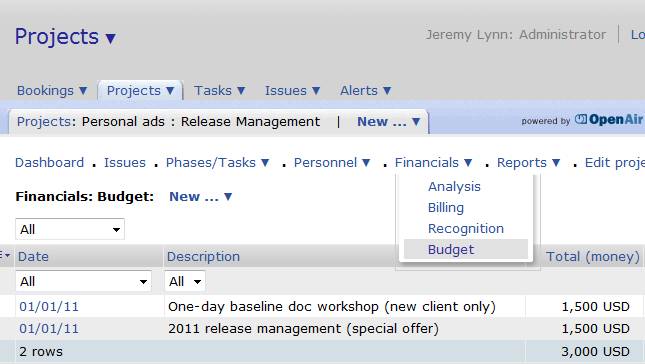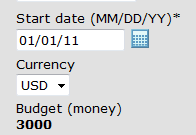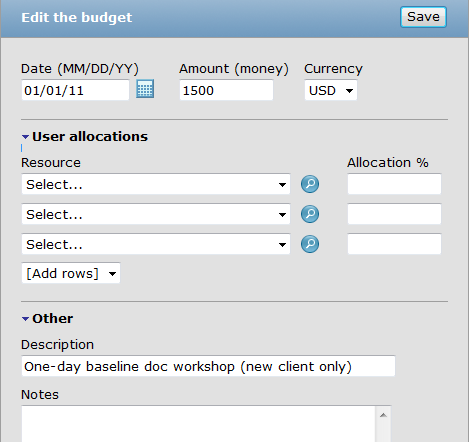Tracking Project Budget Adjustments
Did you know you can track budget adjustments on a project?
The project form has always had a Budget (money) field for project level financial budget management. The challenge with this field is you can only get insight into historical values if you run a detailed project report to view the audit trail. There is a budget extension feature that allows you to enter ‘budget transactions’ to track initial budget and adjustment such as change request and credits. The total value of the transactions is displayed in the Budget (money) field on the project as a read-only field.
When activated, the Project Budget feature is located as a new menu item on the Financials menu of the project (or link in the project depending on your UI)
From the link you can create new Budget transactions that identify the budget parts.
On the project form, the total of the Budget transactions is displayed.
Each transaction supports the ability to identify a distribution or allocation of budget to individuals – a primary use of this feature is for sales booking credit as a compensation tracking mechanism. The user allocation section of the form can easily be hidden by using form permissions.
To enable the budget extension feature,
- Submit a ticket to support to enable the ‘Enable project budget’ feature. NOTE: based on your OpenAir edition, you may be directed to your Account Manager to discuss adding this feature as it is not standard in all of the OpenAir editions (Enterprise, Professional, Team)
- When enabled, you must modify the definition of the project stages to allow use of the budget functionality
- Navigate to the Administration module –> Application settings –> Project settings –> Project stages (or Account –> Account –> Project stages)
- For each desired project stage, check the ‘budgets’ option to include the feature for projects in this stage
- Save
Once enabled, all current project Budget (money) fields will retain the current value as a read-only field. This value is still available for reporting, however, an initial Budget transaction is not automatically created. To change the project budget value, you must first create the base budget transaction that matches the current value on the project form then proceed to create new budget items for adjustments as normal. An initial load of budget transactions can be done by using the Integration Manager tool, contacting your OpenAir Account Manager for services support, or having TOP Step take care of it!
How to enter a budget transaction,
- Navigate to the desired project in the Projects module –> Projects tab
- After selecting the project name, access the Financials menu and select Budget (or access the Budget link based on your UI)
- Click on the New menu just above the list of transaction to create a new Budget entry (or access the Create tab based on your UI)
- Complete the form and Save!
NEXT WEEK: See how you can further extend this feature by setting up budget categories and Services!