Take Control of the OpenAir Booking Chart!
The booking chart in OpenAir has gone through many enhancements making it a more robust tool for visually checking your resource workloads and availability. Since the chart is time oriented, the days, weeks, or month information is displayed for the number of time periods you define in the settings portion of the chart. To move forward or backward, shortcut arrows on either end always provided navigation by time period. Did you know you can take more control of your chart view by showing time periods directly on the chart? To set this up, access the settings form under your Resources -> Bookings -> Chart view. Just below the time period setup you will see a checkbox called ‘show time period on chart.’
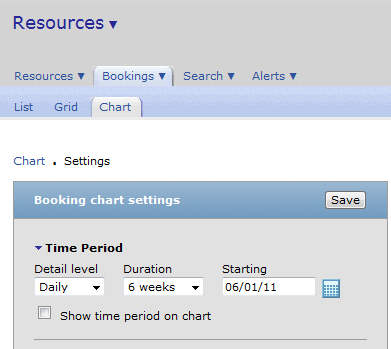
Check this box and save the form. When you view the chart, which will be where OpenAir places you after you save the form, you will notice the time period setup is now accessible directly from the chart view.

To quickly move to another date or change the granularity of your information display, simple update the time period information and select the Refresh button. The screen will refresh configured to the new time periods! This feature works on all of the various types of chart OpenAir provides.
