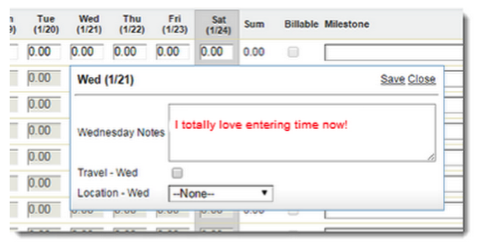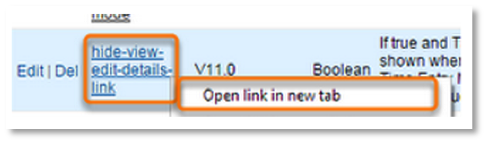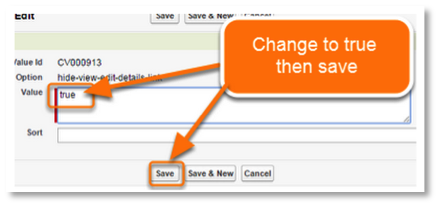Simplify FinancialForce PSA Timecard Entry With Easy Entry Popup Notes
• Do timecard approvers rely on daily notes when reviewing timecards?
• Do Project Managers use timecard daily notes to provide status reports or support T&M invoices to clients?
• Do resources work on multiple projects simultaneously or do you have trouble encouraging daily time entry in your organization?
The key to accurate and timely timecard entry, submission, and approval is to simply the entry of timecards as much as possible while still capturing the necessary level of detail. The default FinancialForce PSA timecard interface has an Edit Details link on each timecard row for entering daily notes, indicating travel, and selecting a location. Although this default method is functional, there’s an even better way for your users to enter this information that you can enable with two small configuration changes.
You can configure the enhanced FinancialForce PSA Timecard Entry page to display a popup window into which users can quickly enter daily notes, location and travel. While entering hours for a project or assignment, users can double-click the relevant day field or press the DOWN ARROW key to show the popup window. (Example image below)
It’s fast, slick, and it simplifies the process of entering details on timecards. We recommend that you both enable this feature and disable the default Edit Details link to avoid any confusion.
To configure this feature in FinancialForce PSA, navigate to the Timecard configuration group. On the Timecard configuration group, enable the following settings by updating the configuration value to “true”:
- “Hide View Edit Details Link”
- “Show Easy Entry Popup”
Users can now enter supporting information directly on the popup window rather than clicking the View/Edit Details link on the FinancialForce PSA Timecard Entry page.
Feature Notes:
- This feature option might not be best for organizations that are heavily tablet driven, as the functionality can be difficult to use for a tablet user.
- Further field configuration to add custom fields to the pop-up can be done using the field sets for easy entry on the timecard object. (i.e., “Mon Easy Entry Fields”, “Tue Easy Entry Fields”, etc.)