How To Manage Subcontractors in OpenAir Efficiently
Subcontractors introduce complexities as users in OpenAir due to three primary reasons:
- They have non-standard work schedules
- Their cost may vary based on project and/or type of activity
- They may not be used full time, or only on an as-needed basis
To achieve management and administrative efficiencies, contractors need to be clearly identified. The challenge is knowing when subcontractors should have access to your OpenAir system and when they should not.
- Subcontractors in OpenAir can get user accounts just like everyone else so they can do time and expense reporting; however, they are usually identified as a subcontractor for reporting and auditing purposes using a custom field.
- Subcontractors tend to have access to limited information supporting their ability to put time and expense information into OpenAir.
- Contractors may have varying cost by project or activity on the project.
Since subcontractors may not be used full time, adjustments to notifications such as late timesheets alerts may be considered for effectiveness; meaning only send the late timesheet notice if the subcontractor was supposed to work the prior week.
How to Identify and Manage Subcontractors in OpenAir
Subcontractors can be identified by adding a custom field to the user record to denote the type of employee. This field may then be required on every user record.

Below is an example of a resource type custom field drop-down for the user record.
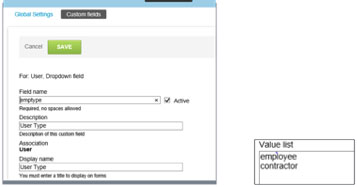
An entity tag may also be used if you expect the person to change status such as becoming an employee or changing to a contractor after being an employee. Using an entity tag will give you the ability to keep one user record for the resource while supporting reporting differences as they change employment status.
Access to OpenAir modules may be limited within the user record. Subcontractors may only have access to timesheet and expense modules, in some cases.
To define specific module access, navigate to
Administration > Global Settings > Users > [selected user] > Access Control
Under Access control select the modules that the resource should have access.
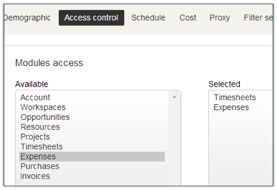
Filter sets may be created to limit the view to specific data within modules. Filter sets are created under Administration > Global Settings > Filter set. By setting the Primary Filter Set on the Demographic form of the subcontractor’s user account, the subcontractor will have a data view in the system limited to the filter set controls. Typically a booked/assigned project view and ‘myself’ user view limitation is granted to subcontractors.
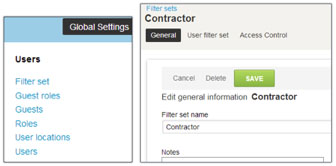
Define the access to the data under the Access Control section of the filter set.
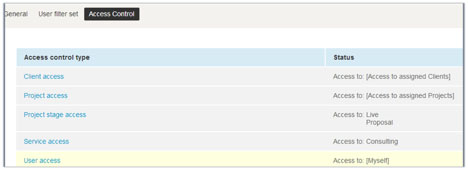
All user accounts have a cost table for hourly cost rates. If a subcontractor is always the same cost rate, then entering the hourly cost in the user cost table will suffice for cost tracking. Subcontractors may not always charge the same hourly cost per project or task (activity within the project). To handle these situations, it is recommended to enable the Loaded Cost Override functionality at the project and/or task level. This provides user-specific cost rate set up at the project or task level, which overrides the user based cost definition. This flexibility allows more accurate profitability reporting at the project level and cost accrual reporting of the subcontractor in general. Note: If you do not have these features enabled, contact OpenAir support to have them enabled
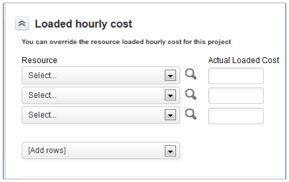
By identifying users as subcontractors with a custom field, a user detail report can be set up to audit system usage by subcontractor by reviewing fields such as last login, last time entry date, and last receipt date. This information along with scheduling information such as last booking date, provide insight into the need for the subcontractor account to remain active. Inactivating users that do not need full-time access to OpenAir frees up a license for use by other subcontractors; thus minimizing the number of licenses that need to be purchased.
And finally, the late timesheet alert functionality allows the accommodation of sending reminders only if the resource should have entered a timesheet for last week. This logic is connected to the resource assignment or booking features since they control forecast effort and scheduling. By scheduling a subcontractor for work and configuring the timesheet alert to only send reminders if the resource has booked or assignment hours in the previous week, you will ensure effective communication to the subcontractor about timesheets being overdue.
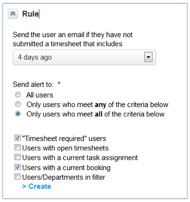
One more tip to keep in mind
The cost override feature provides reporting at both the override cost rate level and the user cost rate standard level. Cost rate override values are called ‘actual cost’ such as Timesheet – all actual cost. Base user-defined cost rates are called ‘current cost’ such as Timesheet – all current cost.
