Customizing Utilization Values in OpenAir Reports
Did you know you can use filters and constants in custom calculations for creating utilization metrics?
A common report request is to have a utilization report displaying billable, non-billable, pre-sales or business development, administration, and so forth types of %’s displayed for employees. The combination of all these values provides a great amount of insight into the activities of individuals, trends among departments, or even just validating the capacity plan is accurate. The challenge is trying to get all of these values on a single OpenAir report since they are derivatives of the same basic equation – timesheet hours / available hours.
Custom Calculations provided the start to handling this situation. Now they have been extended with a feature that allows not only the creation of new computed values, but also the creation of new values based on filtered data or settings. This feature is called Report Filters on Custom Calculations and can be activated by contacting OpenAir Support. Once enabled, your custom calculation screen will change a bit to show a series of field filter options.
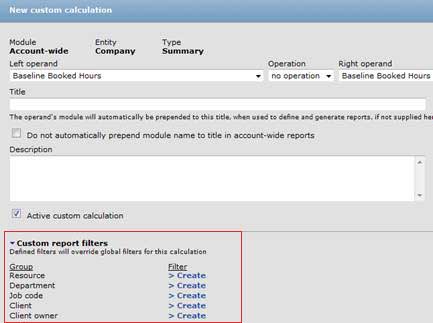
Taking our utilization value example, you can now create a new Administration % value by simply setting up the equation of Timesheet-approved hours divided by Work Schedule hours (or whatever your equation is), naming the new calculation ‘Administration %’ then selecting the project stage filter or perhaps the project filter to only include the Administration project.
Now the value will appear in the available values window of report setup on Summary reports which means a new column called Administration % can be added to your utilization report. Repeat this approach for all of the utilization values you would like.
Next week – we’ll talk about ways to create simply a new value with no equation.
