Getting Creative on Viewing the OpenAir Booking Chart!
Last week we provided a tip on how to leverage dynamically updating your time period on the booking chart. This week we’re expanding on that concept to show you how you can add filtering to the booking chart which goes beyond the standard item filtering the available in the settings form. Within the Booking Chart Settings forms, there is a section known as Resource limiting settings. In this area you have always been able to focus on certain types of resource, but the list is limited to your skill profiles, user job codes, and resources.
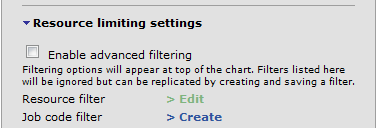
Just above this set of filters is a checkbox called ‘enable advanced filtering’. Check this box and save to display an on-page filter option which you can use to more dynamically view your booking data. The Advanced Filter works the same as other page filters available within the system and, therefore, has a wider list of options for filtering.
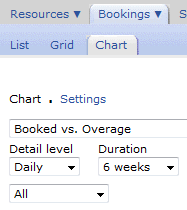
To create a filter, pull the ‘All’ menu down to select ‘new filter..’ option. A window will pop-up requesting information about what you would like to filter.
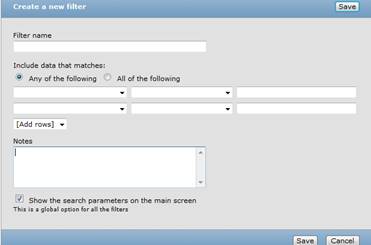
Select the item to filter in column 1. This list will be much more extensive than the chart settings form filter options. Select the type of filtering action in column 2 and the value of the filtered items in column 3 then save.
The chart will then filter information based on your criteria and that criteria can be much more expansive now with the Advanced filtering option.
