Using Page Reference Help to Improve OpenAir Adoption and Improve the Quality of Your Data
Why use page reference help?
You have set up your system to track specific information which depends on accurate data entry. In efforts to improve accuracy, you have written user guides, conducted training, and emailed reminders to your system users. Yet continually you are finding incorrect information because people are not sure how to complete the forms in OpenAir.
There may be a lot of fields that are not obvious to the user as to what they are for or what information they should be entering into that field. By taking advantage of page reference help, you can provide better online help. This will give your user the immediate help they need when they need it and where they need it. This will save valuable time in training, improve adoption of the system, and increase accuracy of your data.
How to use form permissions to add notes
Leverage the form permissions to add notes describing what should be entered in fields or link to a document. Documents can live in the workspaces module for in system storage. On each form in OpenAir, a user with the right privileges can modify form permissions to add notes. Form permissions are available by selecting the Quote icon from the left side of the page and selecting ‘Modify the form permissions’ or by navigating to Administration>Customizations and locating the desired form.
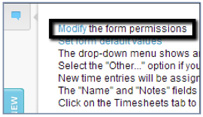
OR
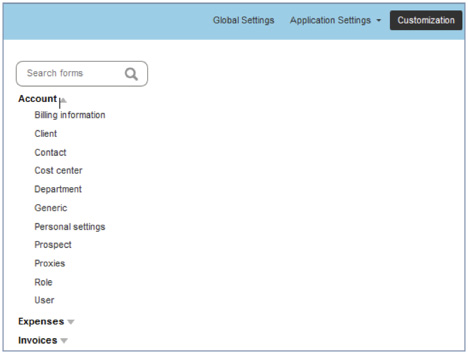
Within the Form Permission, form message text can be set to display for all users when they view the form. You can also determine the location of the form message.
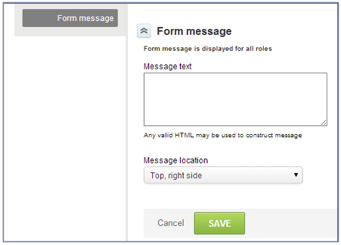
In addition to text, you can add links to the form for access to documentation. Below Here is an example.
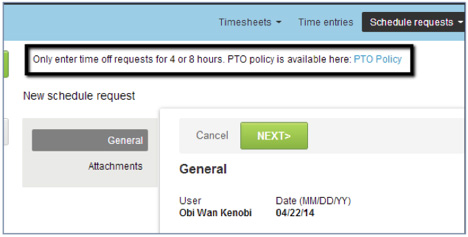
Here is the underlying text with the ‘href’.
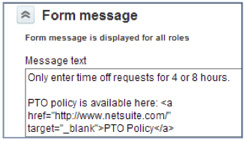
A word of caution
Just make sure you update your help documentation when making system changes or change business processes.
There is an internal switch that restricts adding HTML on the dashboard called ‘Cross-site scripting (XSS) prevention and it sets the levels of prevention of HTML in OpenAir.
- High: Prevents any HTML entry into standard or custom fields and dashboard messages.
- Moderate: Allows entry of HTML into form messages in the Dashboard, Project Dashboard, and Modify Form Permissions form message.
- Low: Allows moderate settings, plus entry of HTML into custom fields.
- No Prevention: Allows entry of HTML into any field.
