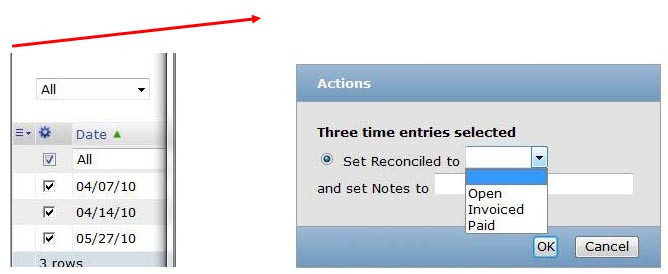Time Entry Tab – Part 2: Vendor Tracking
Ever wish you could reference the vendor invoice status for your T&M subcontractors and reconcile payment status?
Last week we pointed out the feature in the Timesheet module called the Time Entry tab to view individual time entries by user, project, even task. You can extend this feature to include a 2 types of fields that can be controlled by the ‘run an action’ checkbox functionality found in many of the OpenAir modules: Reconciled (a dropdown custom field) and Notes (a text custom field).
Setup the custom fields as follows (both are not required – you may choose to do one):
- Create a drop down custom field on the Time Entry item (Administration —> Global Settings —> Custom Field)
- The field name must be oa_time_entry_reconciled but the description and display name can be whatever is desired.
- Populate the value list with the desired values for status tracking.
- It is recommended to check ‘Hide on data entry forms’ to prevent timesheets users from populating on the notes form in timesheets.
- Create a text field on the Time Entry item
- The field name must be oa_time_entry_reconciled_notes
- Default size of 25 is fine – just realize the width of the column in the list view will be adjusted to as wide as the longest value.
- It is recommended to check ‘Hide on data entry forms’ to prevent timesheets users from populating on the notes form in timesheets
Now the Run an Action checkbox functionality is available for you to note when invoices are received, paid or in review, reconcile hours between the invoice and the OpenAir timesheets, and add notes such as the vendor invoice number, the check number issued for payment, or even short notes.
You can also control who has the ability to perform the Run an Action functionality at the individual user level. To add this control, you must setup a checkbox custom field on the user record to indicate the user is able to perform the Run an Action or reconciliation activity.
- The field name must be oa_time_entry_can_reconile but the description and display name can be whatever is desired.
- For each user that should have access to the Run an Action feature in the Time Entry tab, check the custom field on the User Demographic record. Administrator roles automatically have access to this functionality.
OpenAir time entry detail reports are also available to report on this information besides the look-up capabilities provided within the Time Entry Tab.